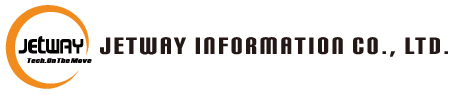FAQ
Q: Do all Jetway ITX boards have Restart After Power Loss feature in the BIOS?
A: As with all boards that are ErP compliant, first need to disable the ErP in the BIOS, then the Power Status after Power Failure option will show.
Q: J7F2 / J7F4 / J7F5M not seeing all RAM.
A: VIA CN700 /CX700M chipset can only support low density of memory. For 1GB, please select double-sided memory module.
Q: When I plug in four sticks 1G Bytes double side DDR RAM module to my mainboard. It should be show total 4G byes memory size in my Operation System. Why I only can see about 3G Bytes or more less in my Operation System? How can lets show correct 4G Bytes total memory size?
A: If you plug in 4G Bytes memory to system, the BIOS should be correct recognize total 4G Bytes memory. But the Operation System total memory will show less than 4G Bytes. This root issue from System Resources require addressing which overlap physical memory below 4G Bytes.
e.g.
– System BIOS (include mainboard BIOS , add in card BIOS , etc ..)
– Mainboard Resources (I/O APIC)
– Memory Mapped I/O
– PCI / AGP / PCI Express Configuration Space
– Additional PCI Device Memory
– VGA Memory (Video Aperture Size)
– Other chipset and system device
The different onboard devices or PCI add-in cards on system, it will show different total memory size in Operation System. Example to JETWAY 939GT4- SLI-G mainboard, when you plug in one PCI-Express graphic card, it will occupy 256Mbytes physical system memory, when you make SLI function, Plug in Another one PCI-Express graphic card, it will occupy another 256M bytes physical system memory, so the Operation System will report to remain less 3.0G Bytes system memory (include BIOS / APIC / I/O APIC / VGA memory / LAN device / Audio device .. occupied system memory) Normally, more PCI device installed it will require more memory resources. This limitation appears different platform and chipsets when you work in Windows XP 32-bit edition Operating System. If you install Windows XP 32-bit edition Operating System, we recommend you install less than 3G Bytes system memory. If your system memory over 3G Bytes, you must fit following two conditions:
1. The memory controller support memory swap function .e.g. Intel 975X, 955X, Nvidia NF4 SLI Intel Edition, Nvidia NF4 SLI X16, and AMD K8 CPU platform support memory swap function.
2. Windows XP Pro X64 Edition (64bit edition) or other OS which can address more than 4GB memory. You can refer to Intel web link below:
http://www.intel.com/support/motherboards/server/sb/cs-016594.htm
Q: I have not been successful making the J7F2 motherboard output anything to my TV. How to enable it?
A: BIOS > Advanced Chipset Features > AGP timing settings > Select Display Device > TV
Q: What’s the maximum resolution of J7F2? How about S-video output?
A: The maximum resolution of J7F2 is 1920 x 1440. S-video output is 1024 x 768.
Q: How to boot from USB device on J7F2 Series?
A: 1. BIOS setup > Integrated peripherals > Onchip Device function > USB device legacy support > All On > Save and Exit
2. Advance BIOS features > First Boot Device > Choose your USB device OR
3. Advance BIOS features > Hard Disk Boot Priority > USB-HDD0
Q: How to boot from USB memory stick on J7F2 Series?
A: Some memory sticks can simulate ZIP format and HDD format.
For zip format, you can go to BIOS setup > Advance BIOS features > First boot device > USB ZIP (Boot from A:> or B:>)
For HDD, you can go to
(Prior A14 BIOS) Intergrated peripherals > OnChip device function > Legacy support > Enabled > save and exit > Reboot > Advance BIOS features > HD boot priority > USB HDD (Boot from C:>)
(A14 BIOS) Intergrated peripherals > OnChip device function > Legacy support > Enabled > save and exit > Reboot > Advance BIOS features > CF Card Emulates to HDD > Enabled > Save and Exit > Advance BIOS features > HD boot priority > Select USB Devie (Boot from C:>)
Please keep in mind that NOT all of the memory sticks are bootable.
If the memory stick doesn’t support boot function, whatever you set in the BIOS is useless. It depends on USB flash chipset. Please make sure your memory stick has built-in boot function.
Q: How to boot from WOL on J7F2 Series?
A: 1. BIOS > Power Management Setup > Wakeup Events > Wake up on PCI PME > Enabled
2. Integrated Peripherals > OnChip Device Function > Current VIA MAC Address > Copy > Go to Windows and Paste MAC on WOL GUI MAC
3. Network Connections > Local Area Connection Properties > TCP/IP Properties > Obtain an IP address automatically
4. Network Connections > Local Area Connection Properties > Configure > Power Management > Allow this device to bring the computer out of standby
5. Click on Wake me UP > Finish
Note: +5VSB can not lower than 2A
Q: Does J7F2 LVDS support 18 bit or 24 bit?
A: The LVDS supports both 18 bit and 24 bit
1. BIOS Setup > Advance Chipset Feature > AGP Timming Settings > Select Display Device > LCD
2. Panel type > Dithering Enabled > 24 bit
3. Panel type > Dithering Disabled > 18 bit
Q: Does J9F2 support single channel LVDS at 1280 x 800?
A: Yes, J9F2 can support single channel LVDS at 1280 x 800.
Q: For J9F2, can HDMI and LVDS be used at same time?
A: Yes, J9F2 can use HDMI and LVDS as dual output at the same time.
Q: How many channel can J9F2 support over HDMI?
A: J9F2 can support 5.1 channel digital audio over HDMI.